# Kloudless API interaction
- Connector Category: Calendar
- Unified APIs Supported: Calendar, Activity, Team
# Google Calendar quickstart
A useful feature that the Google Calendar connector and Activity Monitoring can provide is the ability to sync calendar events by monitoring for changes in a connected user’s calendar. This quickstart guide will describe how to implement calendar sync by monitoring for calendar changes using the Activity API.
Implementing calendar sync requires you to do a few steps:
- Enable activity monitoring by creating a subscription.
- Connect your account.
- Retrieve initial calendar data.
- Monitor for new calendar activity.
- Retrieve new activity data by querying the Activity API.
# Enable activity monitoring
Subscriptions are required to use Activity Monitoring endpoints. To enable a default subscription to be created for each account you connect, go to the Activity Monitoring Configuration page in your Kloudless Developer Portal and check the box labelled Track Activity. Accounts connected before enabling Track Activity will need to be reconnected for a subscription to be created for that account.
The alternative option is to create a subscription for the account using the
create a subscription endpoint.
This method also allows you to specify a specific calendar to be monitored by
the subscription by passing the calendar ID(s) in the monitored_resources
attribute at the time of creation.
# Connect your account
Go to the API Explorer and click Connect A New Account. Select Google Calendar and allow access to the requested scopes. If you did not enable Track Activity, create a subscription manually.
We can verify that a default subscription was created for the account by
making a GET request to the
list subscriptions endpoint:
/v1/accounts/{account_id}/subscriptions/
In the following example response, we see that a subscription indeed exists:
{
"total": 1,
"count": 1,
"objects": [
{
"id": <id>,
"account": <account>,
"type": "subscription",
"api": "activity",
"active": true,
"disable_reason": "",
"subscription_type": "changes",
"default": false,
"expiry": "2020-10-28T08:31:43.587905Z",
"created": "2020-10-27T08:18:34.053393Z",
"modified": "2020-10-27T08:31:58.742193Z",
"monitored_resources": [
"root"
],
"monitored_resource_object_type": "calendar",
"monitored_resource_api": "calendar",
"last_cursor_updated_at": "2020-10-27T08:31:58.394494Z",
"last_cursor": "2334",
}
],
"type": "object_list",
"api": "activity"
}
# Authenticating your app's users
See the Authentication API docs for details on how to authenticate your users.
# Retrieve initial calendar data
Once an account is connected, make a request to the list calendar events endpoint to retrieve existing events from the account's primary calendar. This is useful for initializing your app with a user's calendar data the first time they connect to your app.
# Monitoring for activity
# Polling
Polling is the simplest way of monitoring for activity, and requires sending requests to the list activity endpoint at regular intervals to check for updates.
For the simplicity of this guide, we will mimic the polling method by manually querying the list activity endpoint for new activity using the API Explorer.
# Webhooks (recommended)
We recommend using webhooks in your application. Configuring webhooks allows your app to receive real time notifications when changes occur in the resource you are subscribed to. Once a notification is received via webhook, your application should make a request to the list activity endpoint to retrieve activity information.
Configure a webhook URI to receive activity notifications in the Webhooks section of the Activity Monitoring Configuration page in your Kloudless Developer Portal.
For details on each method of monitoring for activity, see the Activity Monitoring usage guide.
# Retrieving new activity
Retrieve new activity by making a GET request to the
list activity endpoint:
/v1/accounts/{account_id}/subscriptions/{subscription_id}/activity/
If your calendar has not had any new changes since creating the subscription, you will get the following response:
{
"objects": [],
"count": 0,
"cursor": 0,
"api": "events",
"type": "object_list"
}
objects is an empty list and count is 0, indicating that there are no
activity objects to return.
Next, add an event to your connected account’s calendar. After creating the
calendar event, query the
list activity endpoint
again. The response will contain an activity object with the newly created
event's metadata in the objects list:
{
"objects": [
{
"id": "<object_id>",
"account": "<account_id>",
"subscription": "<subscription_id>",
"action": "+", # An event was created
"ip": null,
"modified": "2020-11-02T04:33:41.031000Z",
"type": "add",
"user_id": null,
"api": "activity",
"metadata": {
"api": "calendar",
"type": "event",
"id": "<event_id>",
"account_id": "<account_id>",
"calendar_id": "<calendar_id>",
"ical_uid": "<ical_uid>",
"recurrence_type": "solo",
"creator": {
"id": null,
"name": null,
"email": "<my_email>@gmail.com"
},
"organizer": {
"id": null,
"name": null,
"email": "<my_email>@gmail.com"
},
"on_organizer_calendar": true,
"attendees": [],
"created": "2020-11-02T04:33:41Z",
"modified": "2020-11-02T04:33:41.031000Z",
"all_day": false,
"start": "2020-11-02T08:00:00-08:00",
"start_time_zone": "America/Los_Angeles",
"end": "2020-11-02T09:00:00-08:00",
"end_time_zone": "America/Los_Angeles",
"name": "Example Event Name",
"description": null,
"location": "Berkeley, CA, USA",
"status": "confirmed",
"visibility": null,
"attachments": [],
"use_default_reminder": true,
"reminders": [],
"reminder": null,
"href": "https://api.kloudless.com/v1/accounts/<account_id>/cal/calendars/<calendar_id>/events/<event_id>"
}
}
],
"count": 1, # One Activity object was returned
"cursor": "3489579434", # New cursor value
"api": "events",
"type": "object_list"
}
Note that cursor has been updated. Save the latest value of cursor each
time you receive a response and pass it into subsequent requests to /activity
to avoid seeing the same activity data in future responses.
In this example, demonstrated in the API Explorer, setting cursor to
3489579434 will return new activity which has occurred after the previous
response.
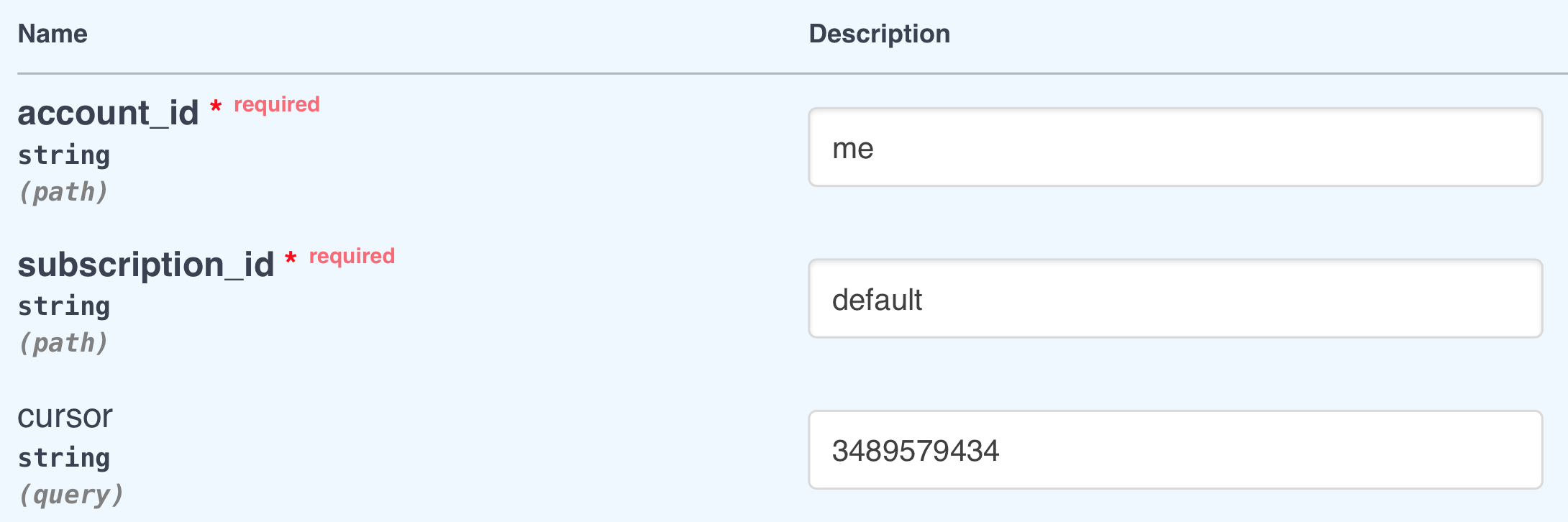
Pass in the latest value of
cursorwhen querying the Activity API.
The objects attribute of the response is a list of activity objects, each
containing data for new activity. With this data, your application will
have the necessary information about new or updated calendar events to sync
changes from the account’s Google Calendar.
# Support
Please contact us at support@kloudless.com with any questions you may have. We'd be happy to help you get set up.
← Google Drive Hubspot →